Automatically suspend or close inactive tabs on a schedule to free up memory, optimize browser performance, and speed up browsing.
Extension download: Chrome Extension Collection
When you have dozens of tabs open, your browser can consume a huge amount of memory, increase CPU load, overheat your device, make the fan spin loudly, and cause lag — making your computer sluggish and unresponsive.
Tab Zen is designed to solve exactly this problem. It runs in the background, detects tabs that have been idle for too long, and then either suspends or closes them. This frees up memory and CPU resources, bringing your browser back to a smooth state. At the same time, it reduces distractions, helping you stay focused on what matters.
Core Features
The core philosophy behind Tab Zen is “automation with control” — striking a balance between performance and convenience:
- Scheduled idle tab detection: Automatically detects tabs that haven’t been used for a set amount of time.
- Two handling modes:
- Close tabs: Fully remove the tab to save memory.
- Suspend tabs: Put the tab to sleep but keep it in the tab bar without losing its content.
- Smart exclusion: Customize a list of domains or URLs to exclude — so important sites like email or music players won’t be closed by mistake.
- Auto-restore: When you click on a suspended tab, it automatically reloads and restores its original title.
- Audio detection: Tabs playing audio or video won’t be mistakenly identified as idle.
How to Use
The extension starts working right after installation with the default settings:
- Idle time: 5 minutes
- Handling mode: Suspend
- Status: Enabled
You can click the icon anytime to open the settings panel and customize the behavior.
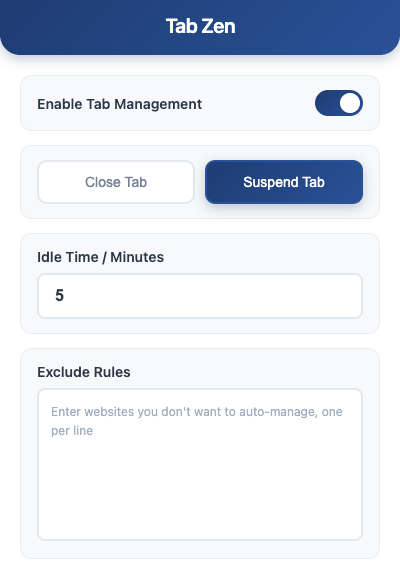
Enable Tab Management
Turn on the “Enable Tab Management” toggle to let the extension run in the background according to your preferences.
Close Tabs
When a tab exceeds the idle time limit, it will be automatically closed.
Suspend Tabs
When a tab exceeds the idle time limit, it will be suspended and a “💤” icon will be added to its title.

When you return to a suspended tab, it will automatically reload the page.
Tips • If you want to maximize memory savings, choose the Close Tabs mode. • If you’re worried about closing pages by accident, use the Suspend Tabs mode
Idle Time
Customize how long a tab is considered "idle" after it has been inactive, in minutes, with a minimum setting of 1 minute.
Exclusion Rules
You can exclude specific domains or keywords. Enter one per line, for example:
teams.live.com
youtube
meet.google.com
ay2FSXnrZe3GGC46SjhMcaGM7bKXjJNdjhDYkrHJNX
Related Posts Page Load Booster Easy Clean User Guide




